How to convert PAGES to PNG?
Convert PAGES to PNG file online
How to convert PAGES to PNG?
First, users need to upload the PAGES file they want to convert to your website. Your interface should have a prominent 'Choose File' button. When you click this button, a window will pop up where you can select and upload the PAGES document from your computer, phone, or tablet.
Step 2: Select PNG as the target formatAfter uploading the file, users need to specify the format they want to convert it to. On your website, there should be a drop-down menu or a clear list of all available target formats. Users can simply find and select the PNG format from the list.
Step 3: Start the conversion and download the PNG fileAfter confirming that the file and target format are correct, users click a 'Convert' button. The conversion process will proceed in the background. Once completed, your website will provide a download link or button for users to click to download the converted PNG. The file is saved to their device.
Apple Pages document
Portable Network Graphics Format
Cloud Converter on the go
Scan and convert documents on your mobile device or tablet for a consistent document conversion experience anytime, anywhere.
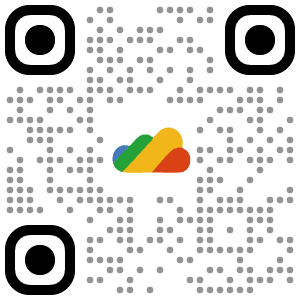
Scan and file convert
